Cinema 4D Online Course | Cinema 4D for Beginners
The course progresses by applying these foundational skills to a real-world project, where you will model the renowned Seoul National University Museum of Art. Through detailed, step-by-step lessons, you'll create the building's structure, add intricate details, and refine the model with precision. Alongside, you'll discover how to use materials and textures to bring your models to life.
- 6+ hours of premium content
- 14 step-by-step video lessons
- Future updates included
About this course
This course not only equips you with the technical skills needed for 3D modelling in Cinema 4D but also fosters your creativity, allowing you to turn your architectural visions into reality. From basic interface navigation to advanced modeling techniques, materials, and rendering, you'll gain comprehensive knowledge through hands-on practice.
This comprehensive Cinema 4D course takes you through the complete workflow of architectural 3D modeling, from basic interface navigation to advanced rendering techniques. You'll develop a deep understanding of how to use Cinema 4D specifically for architectural visualization, learning industry-standard workflows that professionals use daily.
The Seoul National University Museum of Art project serves as the perfect learning vehicle, challenging you to model complex architectural forms while maintaining clean, organized file structures. This real-world approach ensures you're not just learning tools, but understanding how to apply them in professional contexts.
Beyond basic modeling, you'll explore advanced topics including material creation, lighting setup, scene composition, and final rendering output. The course includes detailed coverage of Cinema 4D's unique workflow advantages for architects, including its excellent integration with other design software and its powerful procedural modeling capabilities.
By completion, you'll have a complete understanding of how Cinema 4D fits into the modern architectural workflow, from early conceptual modeling through to final presentation imagery. The skills learned extend far beyond this single project, giving you the foundation to tackle any architectural modeling challenge with confidence.
What will you learn?
Loading lesson previews...
This course will turn you into:
A confident Cinema 4D modeler
Master complex architectural forms through hands-on practice with the Seoul National University Museum of Art project. Learn advanced modeling techniques that transform basic shapes into sophisticated designs.
An efficient workflow architect
Develop streamlined processes for managing complex 3D projects. From initial setup through final rendering, you'll understand how to organize your work for maximum productivity.
A skilled architectural visualizer
Combine modeling expertise with material application and rendering knowledge to create compelling architectural presentations that communicate design intent with clarity.
Syllabus
To start you off, we provide a comprehensive overview of the Cinema 4D interface, a software used by architects and designers. We explain the layout of the software, including the file system, main menus, layouts, pivot and access tools, editing tools, snapping tools, viewport solo, rendering tools, material manager, creation tools, generators, deformers, fields, cameras, lighting tools, object tree, attributes, layers, timeline, commander tool, selection tools, and move, rotate, and scale tools.
Next, we cover the customisation of the Cinema 4D interface, explaining that it can be tailored to individual work styles. We explain how to add tools to the toolbox and assign shortcuts to frequently used commands, such as 'connect and delete'. This can be done through the command manager, where all Cinema 4D tools are listed.
Upon opening Cinema 4D, four windows are displayed showing different angles of your scene. These windows can be maximised individually for a better view. Navigation around Cinema 4D can be done in several ways. The Alt key can be used in combination with click and drag to rotate around objects, right click to zoom in and out, and the middle mouse button to pan.
The software allows users to import a variety of file types, including 3D Studio, COTA, DXF, FBX, Illustrator, GLTF, STL, and OBJ. We demonstrate how to import a door model from the 3D warehouse by downloading it as a SketchUp file and merging it into the existing project in Cinema 4D.
In this lesson, we demonstrate how to use splines to model complex objects, starting with basic principles and moving on to more complex models. The tutorial covers how to use different tools and modifiers such as extrude, sweep, and lathe to create 3D objects from 2D shapes. We also demonstrate how to use the loft modifier to create a 3D shape from multiple 2D objects.
Here, we demonstrate how to create and modify simple 3D objects like cubes and planes, and how to convert these into editable objects. You'll learn how to create 3D objects from polygons, and how to use the extrude modifier to give objects thickness. We discuss the use of the knife tool to cut shapes into 3D models.
The process involves creating the main building structure, supporting structure, and the foundation. Here, we emphasise the importance of accurate scaling and provide tips on how to manipulate polygons and use tools such as the pen tool, extrude modifier, and soft selection. This lesson also demonstrates how to import and use reference images, and how to adjust the landscape to match the building's design.
In this lesson, we add more detail to the building, including floors, roof, steel trusses, and window details. We also add a foundation mass and supporting column. You'll learn how to use various tools and techniques in Cinema 4D to create these elements, such as the sweep tool, the pen tool, and the extrude tool.
Here, we nail key details such as the U-shaped glass profile channels and how to adjust their size. We also demonstrate how to add the steel frame and unconventional windows. You'll then pick up how to cut the glass panels to fit the building's windows and how to colour the panels.
In this lesson, we add final touches such as panel details, entrance details, glass balustrades, and doors. We demonstrate how to add glass panels to the building and how to duplicate shapes along a line using the MoGraph tool.
Here, you'll learn the different channels that make up a material, including colour, texture, diffusion, luminance, transparency, reflectance, bump, normal, alpha, glow, and displacement. We also demonstrate how to import textures and adjust settings such as brightness, reflectance, and displacement to create a specific look.
In this tutorial, we start by creating a frosted glass effect for the panels in the scene, followed by a brushed aluminium effect for the underside of the building and a concrete tile effect for the entrance. We also create a grass texture for the ground and a stone texture for the core of the building. Finally, we add a simple sun and sky lighting system to the scene.
Here, we use Cinema 4D's extensive library to drag and drop trees into the scene, choosing an ash tree for its minimal branches. We then position the trees around the building, using the reference pictures as a guide, adding a denser set of birch trees at the back and some bushes for variety.
In the final lesson, we demonstrate how to add a camera and adjust its position and angle to match a reference image. We tweak the sun and sky settings to suit the view and expected visualisation. We conclude the course with a test render and review the final result.
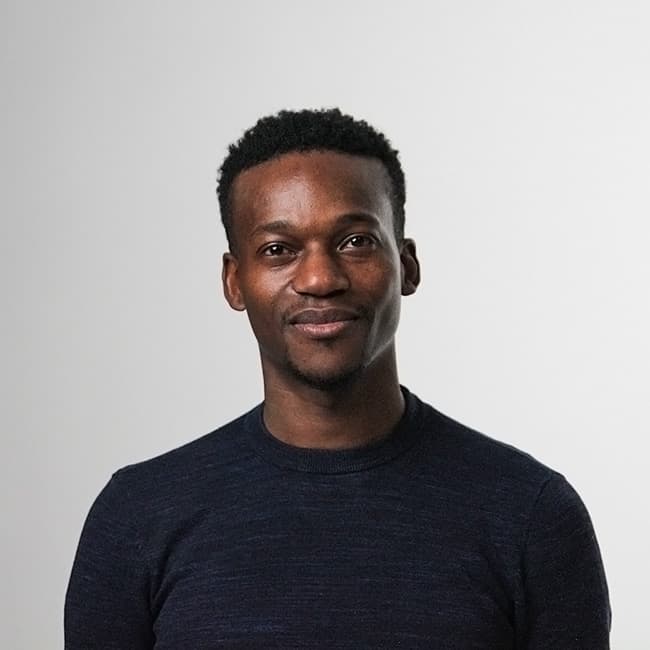
Meet your instructor
Franck Tawema
3D Design Specialist
Freelance Designer
Hi, I'm Franck. I'm a 3D designer with over ten years of experience using a variety of 3D design and drafting applications. My body of work is located at the crossroads of Architecture, Design, and Technology. Alongside working on exciting architectural brand experience projects, I like to build virtual experiences and immersive 3d pavilions that take multiple forms.
What our members are saying





Frequently Asked Questions
ArchAdemia Support
How can we help?