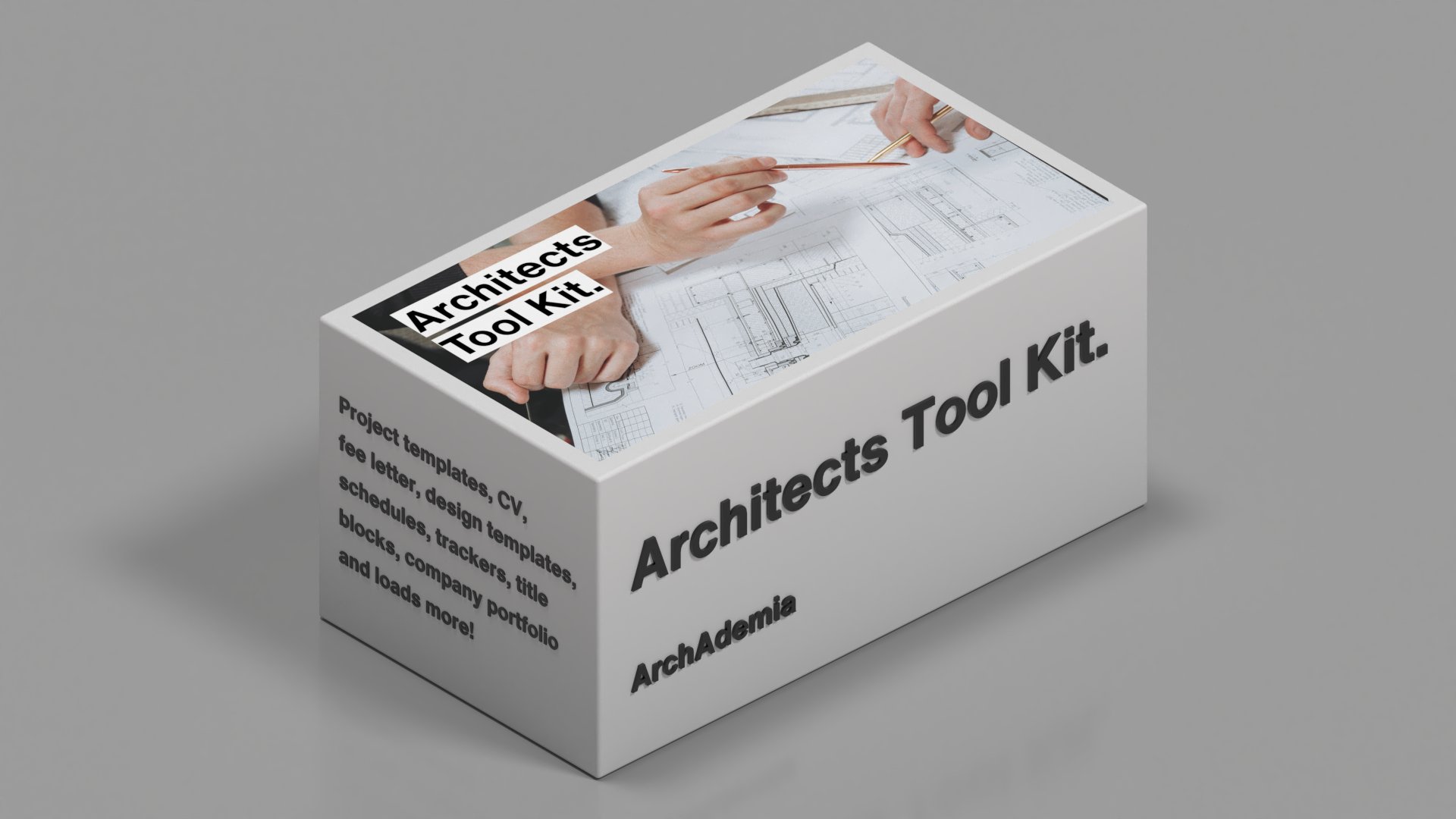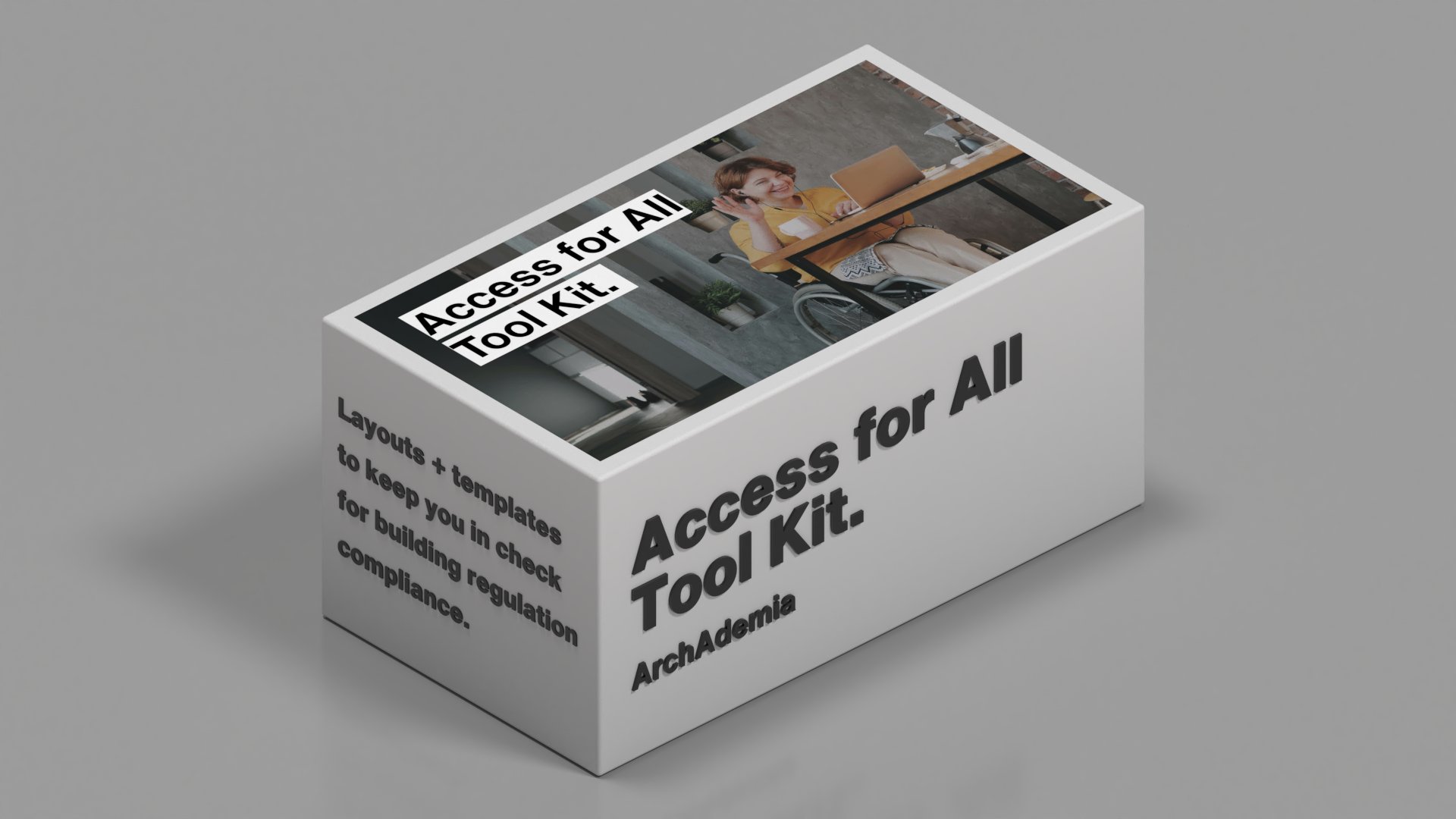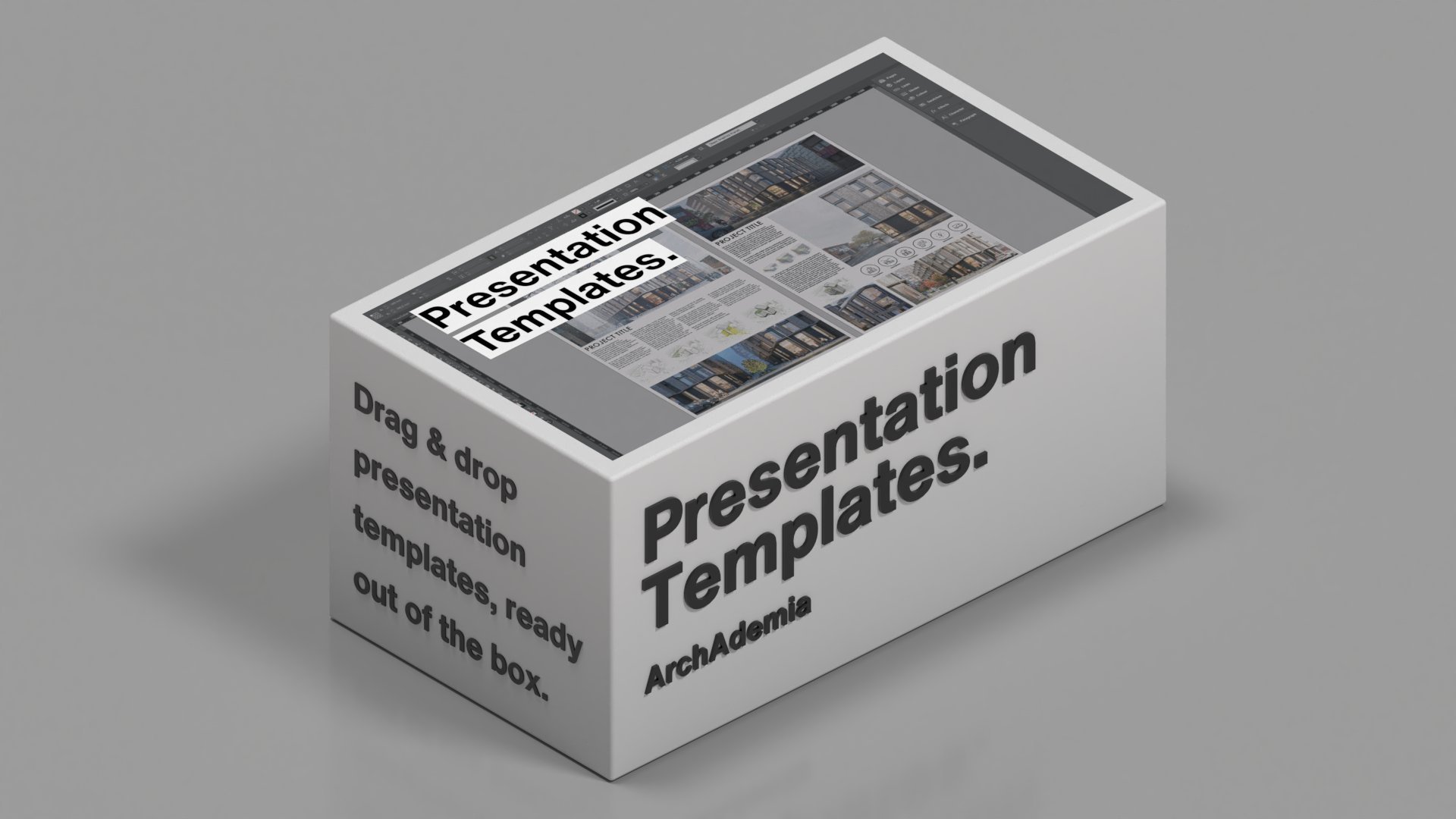Twinmotion Render Scenes
Professional Rendering Pack
The Twinmotion Render Scenes pack offers a variety of projects designed to showcase Twinmotion's rendering power. Included is a large-scale masterplan, transforming old pottery factories into vibrant homes, offices, and gyms. You also find a 10-storey new build apartment project with ground-floor coffee shops and retail units. The pack features a high-end new build home, highlighting Twinmotion's interior shots and cloud presentation capabilities, and a quirky office and coffee shop conversion from an old retail unit. Additionally, there's a large home renovation and extension, perfect for exploring advanced exterior visual techniques.
About this resource
The Twinmotion Render Scenes pack offers a variety of projects designed to showcase Twinmotion's rendering power. Included is a large-scale masterplan, transforming old pottery factories into vibrant homes, offices, and gyms. You also find a 10-storey new build apartment project with ground-floor coffee shops and retail units. The pack features a high-end new build home, highlighting Twinmotion's interior shots and cloud presentation capabilities, and a quirky office and coffee shop conversion from an old retail unit. Additionally, there's a large home renovation and extension, perfect for exploring advanced exterior visual techniques.
- Twinmotion users
- Architectural visualizers
- Commercial rendering professionals
- Interior designers
- Twinmotion expertise
- Large-scale project visualization
- Interior and exterior techniques
- Cloud presentation capabilities
- Projects: 5 diverse projects
- Cloud presentation capabilities
- Advanced exterior techniques
- Mixed-use developments
All download packs come as a digital download. You'll receive download links via email immediately after purchase. Files are typically delivered in ZIP format containing all resources.
ArchAdemia download packs are for single, educational use only. Commercial use requires additional licensing. We take no liability for any harm resulting from re-purposing the packs without your own due diligence.
If you're a project architect/architectural technologist on a live project proposing construction details, you must apply your own knowledge, experience and professional indemnity to the output of your production information.
ArchAdemia Support
How can we help?