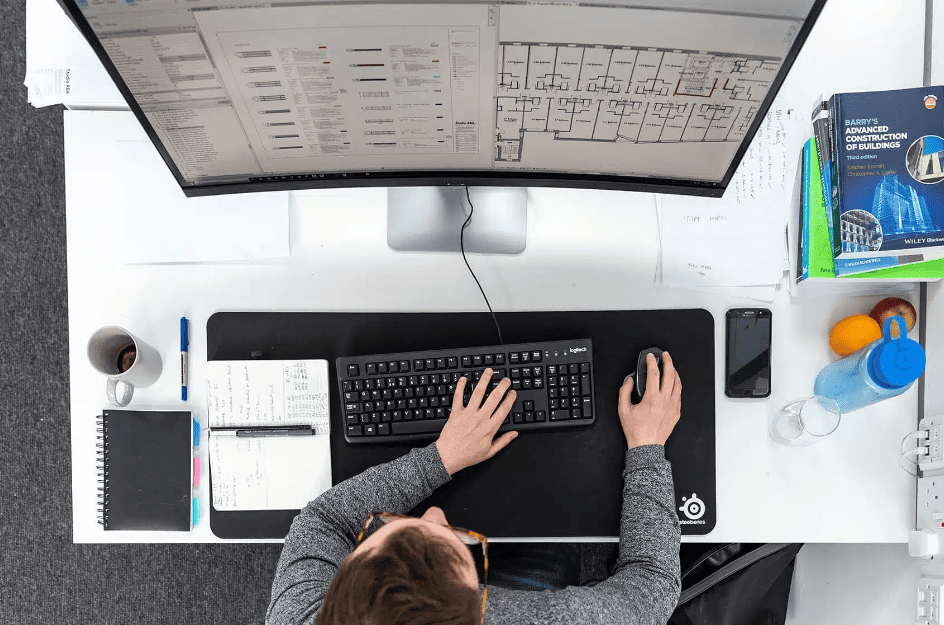Video Tutorial
Written Guide: Introduction
Creating an architecture portfolio can feel like a daunting task, especially when you’re just starting out. With so many elements to consider—layout, colour palette, readability, and overall design—it’s easy to get overwhelmed. But fear not! With the right approach and a bit of inspiration, you can create a portfolio that not only showcases your work but also highlights your unique style and personality.
This guide is here to help you navigate the process of creating a stunning architecture portfolio from start to finish. Whether you’re a student preparing to apply for jobs or an emerging architect looking to update your portfolio, this step-by-step guide will provide you with the tools and insights you need.
Why Your Portfolio Matters
Your portfolio is your personal brand. It’s often the first impression potential employers or clients will have of your work, so it’s essential to make it count. A well-designed portfolio demonstrates your skills, creativity, and attention to detail. It’s not just about showing what you’ve done; it’s about telling a story of who you are as a designer.
What to Expect in This Guide
In the following chapters, we’ll cover everything you need to know to create a compelling architecture portfolio. Here’s a sneak peek at what we’ll be discussing:
- Finding Inspiration: We’ll explore where to seek inspiration for your portfolio design, including how to draw ideas from web design and other creative fields.
- Setting Up Your Portfolio: Learn about the essential elements of a portfolio, from the cover page to the table of contents, and how to choose the right format and layout.
- Developing a Colour Palette: Discover how to create a cohesive and attractive colour scheme that enhances your work without overshadowing it.
- Font Selection and Usage: Understand the importance of font choice and how to use typography effectively to improve readability and aesthetics.
- Designing the Cover Page: Get tips on creating a striking cover page that sets the tone for your entire portfolio.
- Structuring the Content: Learn how to organise your projects and present your work in a clear, engaging manner.
- Showcasing Projects: We’ll dive into different ways to highlight your projects using images, diagrams, and text.
- Final Touches and Exporting: Find out how to add the finishing touches to your portfolio, export it as a high-quality PDF, and present it using interactive tools like Issuu.
Who This Guide Is For
This guide is designed for architecture students and emerging architects who want to create a professional and eye-catching portfolio. Whether you’re applying for your first job, seeking an internship, or simply looking to update your current portfolio, the principles and tips in this guide will help you achieve your goals.
Let’s Get Started
Creating a portfolio is a journey, and like any journey, it begins with a single step. Start by gathering inspiration and thinking about what you want to convey through your portfolio. This is your chance to showcase your creativity, skills, and unique perspective.
So, grab a cup of tea, settle in, and let’s embark on this exciting journey to create a stunning architecture portfolio that will open doors and make a lasting impression.

Chapter 1: Finding Inspiration for Your Architecture Portfolio
Creating an architecture portfolio can feel daunting, but with the right inspiration, you can craft a standout presentation of your work. Here’s how to start:
Embrace Web Design
Web design is a treasure trove of ideas for layout, colour, and readability. Websites need to capture attention quickly and communicate clearly—qualities your portfolio should have too.
- Explore Templates: Check out sites like Squarespace for visually appealing templates. Focus on categories like personal CVs or photography to get ideas on layout and style.
- Analyse Designs: Pay attention to how these templates use space, fonts, and colours. Note what catches your eye and consider how you can adapt these elements to your portfolio.
Practical Steps to Get Started
- Set Up Your Document: Open your design software (e.g., Photoshop) and create a new document. A4 size is a good start.
- Create a Colour Palette: Use screenshots from your favourite templates to pick colours. Tools like Photoshop’s eyedropper can help you extract hex codes for consistency.
- Choose Fonts: Identify fonts from the templates using websites like myfonts.com. Look for free alternatives if the originals aren’t available.
Designing Your Cover Page
- Select a Strong Image: Choose a high-quality image that represents your best work or design philosophy.
- Add Your Name and Title: Use your chosen fonts to display your name and the portfolio title prominently. Ensure text contrasts well with the background.
- Keep It Simple: Avoid clutter. A clean, professional look with minimal text is key.
Final Tips
- Experiment: Don’t be afraid to try different layouts and colour combinations until you find what works best.
- Consistency: Maintain a consistent style throughout your portfolio to create a cohesive look.
By starting with inspiration from web design and applying these practical steps, you’ll be well on your way to creating a stunning architecture portfolio. In the next chapter, we’ll delve into setting up your portfolio’s structure. Stay tuned!

Chapter 2: Setting Up Your Architecture Portfolio
With inspiration in hand, it’s time to structure your architecture portfolio. A clear and organised layout ensures your work is presented effectively and professionally. Here’s how to get started:
Essential Elements of Your Portfolio
- Cover Page: This should be visually striking and reflective of your style.
- Introduction: A brief overview of who you are and your design philosophy.
- Table of Contents: Helps viewers navigate your portfolio easily.
- CV: Provides a summary of your education, experience, and skills.
- Projects: The core of your portfolio, showcasing detailed presentations of your work.
- Contact Information: Makes it easy for potential employers or clients to reach you.
Choosing the Right Format
- Paper Size: A4 is standard and practical, but A3 can be more impactful.
- Orientation: Portrait is classic and professional; landscape can showcase wide images better.
- Binding: Spiral binding is user-friendly, while perfect binding looks polished.
Technical Setup in Design Software
Create a New Document:
Open Adobe InDesign (or your preferred software) and set up a new document:
- Size: A4 or A3.
- Orientation: Portrait or landscape.
- Pages: Estimate how many you’ll need (you can always add more).
- Margins and Bleed: Set up 5mm bleed to ensure full-page printing.
- Set Up Guides
Use a grid system to align your content consistently:
- Layout > Create Guides: Create a 12-column grid for flexibility.
Master Pages:
- Set up common elements like headers, footers, and page numbers on master pages to maintain consistency.
Designing the Cover Page
- Choose a Strong Image: Select an image that makes a strong visual impact.
- Add Your Name and Title: Display your name and the portfolio title prominently.
- Keep It Simple: Avoid clutter; maintain a clean and professional look.
Introduction and Table of Contents
Introduction
- Briefly introduce yourself, your background, and your design philosophy.
- Include a professional photograph for a personal touch.
Table of Contents
- List all sections and projects with corresponding page numbers.
- Use a clean layout for easy navigation.
Including Your CV
- Format: Ensure it’s well-organised with clear headings and bullet points.
- Content: Include education, work experience, skills, and achievements.
- Design: Keep the design consistent with the rest of your portfolio.
Final Tips
- Consistency: Ensure all elements are aligned and follow a consistent style.
- Professionalism: Aim for a clean, organised look that reflects your attention to detail.
Setting up your architecture portfolio may seem daunting, but with these steps, you’ll create a strong foundation for showcasing your work. In the next chapter, we’ll explore how to develop a cohesive colour palette and choose the right fonts. Stay tuned!

Chapter 3: Developing a Cohesive Colour Palette and Choosing the Right Fonts
With your portfolio structure in place, it’s time to focus on the visual details that make it stand out. A cohesive colour palette and well-chosen fonts can significantly enhance the readability and aesthetic appeal of your work. Here’s how to get it right:
Developing a Colour Palette
A well-chosen colour palette can tie your portfolio together and make it visually engaging. Here’s how to create a cohesive colour scheme:
- Start with Inspiration: Refer back to the templates and websites you explored. Note the colours that caught your eye and think about how they made you feel. Aim to create a palette that complements your work without overpowering it.
- Choose Your Primary Colour: Select a primary colour that will dominate your portfolio. This should reflect your personal brand and be used consistently throughout your document.
- Add Secondary Colours: Choose one or two secondary colours that complement your primary colour. Use these for highlighting important elements like headings and key points.
- Include Neutral Tones: Neutral colours like white, grey, and black help balance your palette and ensure readability. Use these for backgrounds, body text, and other subdued elements.
- Use Colour Tools: Tools like Adobe Colour or Coolors can help you create and visualise harmonious colour schemes. Adjust shades to achieve the desired effect.
- Test Your Palette: Before finalising, test your palette on sample pages. Ensure text is readable against background colours and the overall look is pleasing.
Choosing the Right Fonts
Fonts play a crucial role in readability and the overall appearance of your portfolio. Here’s how to select and use them effectively:
- Primary Font: Choose a clear, professional font for headings. Sans-serif fonts like Helvetica or Arial are modern and clean, while serif fonts like Times New Roman or Georgia offer a traditional feel.
- Secondary Font: Select a complementary font for body text. Ensure it’s easy to read and pairs well with your primary font.
- Consistency is Key: Use your primary font for headings and titles, and your secondary font for body text. Avoid using too many fonts to maintain a cohesive look.
- Font Size and Hierarchy: Establish a clear hierarchy with varying font sizes. Headings should be larger and more prominent, while body text should be smaller and easy to read.
- Using Font Tools: Websites like myfonts.com or Google Fonts offer a wide range of fonts. These platforms allow you to preview and compare different styles.
- Testing Your Fonts: Test your fonts on sample pages to ensure readability and visual appeal. Adjust as necessary to achieve the best results.
Practical Application: Designing a Sample Page
Let’s put these principles into practice:
- Set Up Your Document: Open your design software and create a new document. Apply your grid system for consistent alignment.
- Apply Your Colour Palette: Use your primary and secondary colours to create an appealing layout. Apply the primary colour to page titles and secondary colours to section headers or highlights.
- Use Your Chosen Fonts: Apply your primary font to headings and secondary font to body text. Ensure the font sizes and styles create a clear hierarchy.
- Add Visual Elements: Incorporate images, diagrams, and other visuals that showcase your work. Align them within your grid system for a clean and organised look.
- Review and Adjust: Review your sample page to ensure colours and fonts work well together. Make adjustments as needed to enhance readability and aesthetic appeal.
Final Tips
- Consistency: Maintain consistent use of colours and fonts throughout your portfolio.
- Readability: Ensure all text is easy to read against the background.
- Professionalism: Aim for a clean, professional look that reflects your attention to detail.
By developing a cohesive colour palette and choosing the right fonts, you’ll enhance the visual appeal and readability of your architecture portfolio. In the next chapter, we’ll explore how to design a compelling cover page that grabs attention from the start. Stay tuned!

Chapter 4: Designing the Cover Page
Your cover page is the first thing potential employers or clients will see, making it crucial for creating a strong first impression. A well-designed cover page sets the tone for your entire portfolio and invites the viewer to explore further. Here’s how to make it stand out:
The Importance of a Strong Cover Page
Your cover page serves as the front door to your portfolio. It should be visually striking, reflect your personal brand, and give a glimpse of what’s inside. A strong cover page captivates your audience and makes them eager to see more of your work.
Key Elements of a Cover Page
- Visual Impact: Use a high-quality image or graphic that represents your best work or design philosophy.
- Name and Title: Clearly display your name and the title of your portfolio (e.g., “Architecture Portfolio”).
- Minimal Text: Keep text to a minimum to maintain a clean and professional look.
- Consistent Branding: Use your chosen colour palette and fonts to create a cohesive design.
Step-by-Step Guide to Designing Your Cover Page
- Choose a Strong Visual: Select an image that makes a strong visual impact. This could be a photograph of one of your projects, a conceptual design, or a digital rendering. The image should be high resolution and visually appealing, giving a taste of your design style. Example: If you specialise in modern architecture, you might choose a sleek rendering of a contemporary building. If your focus is on sustainable design, consider using an image that highlights eco-friendly features.
- Add Your Name and Title: Your name and the title of your portfolio should be prominently displayed on the cover page. Use your primary font for your name and a slightly smaller size for the title. Ensure that the text contrasts well with the background image for readability. Example: Use a bold, sans-serif font for your name and a lighter, serif font for the title. Position them centrally or aligned to one side, depending on your overall design.
- Keep It Simple: Simplicity is key to a professional cover page. Avoid clutter and excessive text. Let the visual and your name be the main focus. If you include any additional text, such as a subtitle, keep it concise and relevant. Example: You might add a subtitle like “Selected Works 2024” beneath your portfolio title to provide context.
- Incorporate Your Colour Palette: Use your chosen colour palette to tie the cover page design together. This might involve using a coloured overlay on your image or integrating your primary and secondary colours into the text and graphical elements. Example: Apply a subtle colour overlay that matches your primary colour to the background image. Use secondary colours for accents and highlights.
- Align with Your Grid System: Ensure that all elements on your cover page are aligned within your grid system. This creates a clean, organised look and maintains consistency throughout your portfolio. Example: Align your name and title within the grid, and use guides to position any additional elements precisely.
- Review and Refine: Once you’ve designed your cover page, take a step back and review it. Ensure that it’s visually appealing, that the text is readable, and that it aligns with the overall theme of your portfolio. Make any necessary adjustments to enhance the design.
Practical Example: Creating a Sample Cover Page
Let’s walk through a practical example of creating a cover page using Adobe InDesign:
- Set Up Your Document: Open InDesign and create a new document using A4 size, portrait orientation. Apply your grid system to ensure consistent alignment.
- Insert a High-Quality Image: Choose an image that represents your work and drag it into the document. Resize the image to cover the entire page or use it as a background with some margin.
- Add Text: Select the Text tool and type your name at the top or centre of the page. Add the title “Architecture Portfolio” below your name, using your secondary font. Adjust the font sizes and positioning for a balanced look.
- Apply Colour: Use the Eyedropper tool to apply your primary colour to the text. Consider adding a coloured overlay to the image by creating a new layer, filling it with your primary colour, and adjusting the transparency.
- Align Elements: Use guides and grids to ensure all elements are perfectly aligned. Adjust margins and spacing to create a clean and organised layout.
- Final Review: Take a final look at your cover page to ensure everything is in place. Make any necessary adjustments to improve readability and aesthetic appeal.
Final Tips
- Visual Impact: Choose an image that reflects your design style and captures attention.
- Readability: Ensure your name and title stand out against the background.
- Simplicity: Keep the design clean and uncluttered.
By focusing on these key elements, you’ll create a compelling cover page that sets the stage for the rest of your portfolio. In the next chapter, we’ll dive into structuring the content of your portfolio to ensure a logical and engaging flow. Stay tuned!

Chapter 5: Structuring the Content of Your Portfolio
With your cover page designed to grab attention, it’s time to organise the main content of your architecture portfolio. A clear and logical structure ensures your work is presented effectively and professionally. Here’s how to do it:
Key Sections of Your Portfolio
- Introduction Page: Brief overview of who you are and your design philosophy.
- Table of Contents: Easy navigation for viewers.
- Individual Projects: Detailed presentations of your work.
- Contact Information: Ensures viewers can reach you.
Creating a Compelling Introduction Page
- Personal Introduction: Write a brief paragraph about your background, education, and special skills.
- Design Philosophy: Share your approach to architecture.
- Professional Photograph: Include a high-quality, professional image of yourself.
- Contact Information: List your email, phone number, and LinkedIn profile.
Organising the Table of Contents
List All Sections and Projects: Include major sections with corresponding page numbers.
- Example:
- Introduction (Page 1)
- Project 1: Residential Design (Page 3)
- Project 2: Commercial Space (Page 7)
- Contact Information (Page 15)
Use a Clean Layout: Ensure the ToC is easy to read with consistent font sizes and spacing.
Highlight Important Sections: Use bold or coloured text to draw attention to key areas.
Presenting Individual Projects
- Project Title and Introduction: Start with the project title, type, location, and a brief background.
- Example: “Project Title: Sustainable Urban Housing, Location: London, UK”
- Design Process: Describe your design process with sketches, diagrams, and notes.
- Example: “Initial sketches explored various massing and layout options, considering sunlight and pedestrian flow.”
- Key Design Features: Highlight features with images and diagrams.
- Example: “Key features include a green roof, solar panels, and a rainwater harvesting system.”
- Technical Drawings and Plans: Include clear, well-labelled drawings such as floor plans and sections.
- Final Renderings and Photos: Present high-quality final renderings or photos of the project.
- Reflection and Learning: End with a brief reflection on what you learned and how it influenced your design approach.
Practical Tips for Structuring Content
- Consistency: Maintain a consistent style and layout throughout your portfolio.
- Clarity: Ensure all text and images are clear and easy to understand.
- Balance: Mix text and visuals to keep the viewer engaged.
Final Tips
- Review and Edit: Carefully review each section for clarity and consistency.
- Feedback: Seek feedback from peers or mentors to improve your portfolio.
By following these steps, you’ll create a well-structured portfolio that effectively showcases your skills and projects. In the next chapter, we’ll explore how to highlight your projects using images, diagrams, and text. Stay tuned!

Chapter 6: Showcasing Your Projects
Presenting your projects effectively is the heart of your architecture portfolio. Each project should highlight your design process, technical skills, and creative solutions. Here’s how to showcase your work clearly and engagingly:
Key Elements of Project Presentation
- Project Title and Introduction: Briefly describe the project type, location, and context.
- Design Process: Include initial sketches, research, and development stages.
- Key Design Features: Highlight important aspects of the design.
- Technical Drawings and Plans: Provide clear, detailed drawings.
- Final Renderings and Photos: Show high-quality images of the completed project.
- Reflection and Learning: Share what you learned and how it influenced your approach.
Step-by-Step Guide to Showcasing a Project
- Start with a Strong Introduction
- Project Title: Make it prominent and clear.
- Brief Description: Provide context, such as the project’s purpose and location.
- Example: “Project Title: Urban Park Redesign, Location: Manchester, UK. This project aimed to revitalise an underutilised urban park into a vibrant community space.”
- Illustrate the Design Process
- Initial Concepts: Use sketches and notes to show your thought process. Example: “Initial sketches focused on creating open spaces that encourage social interaction.”
- Research and Development: Include diagrams and models. Example: “Site analysis diagrams helped determine the best locations for seating and pathways.”
- Highlight Key Design Features
- Visuals: Use images, renderings, and diagrams. Example: “The central feature is a water fountain surrounded by green spaces and seating areas.”
- Descriptions: Briefly explain each feature. Example: “The fountain not only serves as a focal point but also incorporates a rainwater harvesting system.”
- Include Technical Drawings and Plans
- Clarity: Ensure drawings are well-labelled and easy to understand. Example: “Floor plans and sections detail the layout and structure of the park.”
- Detail: Highlight critical elements like materials and measurements.
- Showcase Final Renderings and Photos
- High Quality: Use high-resolution images. Example: “Final renderings show the park’s design from multiple angles.”
- Context: Include images that show the project in its environment. Example: “Photos of the completed park highlight its integration into the urban landscape.”
- Reflect on the Project
- Learning Outcomes: Share insights gained from the project. Example: “This project taught me the importance of community engagement in the design process.”
- Future Applications: Explain how these lessons will influence your future work.
Practical Tips for Effective Presentation
- Consistency: Use a consistent layout and style for each project.
- Balance Text and Images: Ensure a good mix to keep the viewer engaged.
- Use Captions: Brief captions can provide additional context for images.
Final Tips
- Review: Double-check for clarity and consistency.
- Feedback: Get feedback from peers or mentors to improve your presentation.
By following these steps, you’ll create compelling project presentations that showcase your skills and design process effectively. In the next chapter, we’ll discuss adding the finishing touches to your portfolio and exporting it for both digital and print formats. Stay tuned!

Chapter 7: Adding Finishing Touches and Exporting Your Portfolio
With your projects showcased effectively, it’s time to add the final touches to ensure your portfolio is polished and professional. This chapter will guide you through refining your portfolio and preparing it for both digital and print formats.
Final Touches for a Polished Look
- Consistency: Ensure that all elements, from fonts to colour schemes, are consistent throughout your portfolio.
- Alignment: Double-check that all text, images, and other elements are properly aligned.
- Spacing: Maintain uniform spacing between elements to create a clean and organised look.
- Proofread: Carefully proofread all text for spelling and grammar errors.
- Feedback: Ask peers or mentors to review your portfolio and provide constructive feedback.
Enhancing Visual Appeal
- High-Quality Images: Ensure all images are high resolution to avoid pixelation, especially for print.
- Professional Layouts: Use grid systems and guides to keep your layout neat and professional.
- Interactive Elements: For digital portfolios, consider adding interactive elements like hyperlinks to your projects, LinkedIn profile, or personal website.
Preparing for Digital Format
- PDF Export: Export your portfolio as a PDF to ensure it maintains its formatting across different devices.
- Settings: Use high-quality settings to preserve image resolution.
- Compression: Balance file size and quality for easy sharing.
- Interactive PDFs: Consider adding interactive elements like clickable links, buttons, or embedded videos.
- Software: Adobe InDesign allows you to create interactive PDFs with ease.
Step-by-Step PDF Export Guide
- File > Export: Choose the PDF format.
- Preset: Select a high-quality preset (e.g., “High Quality Print”).
- Pages: Export all pages or a specific range.
- Options: Ensure “View PDF after Exporting” is checked to review the final product.
- Compression: Adjust settings to balance quality and file size.
Preparing for Print Format
- Print Specifications: Ensure your document meets the print specifications required by your printer (e.g., bleed, margins).
- High-Quality Images: Use the highest resolution images available.
- Paper and Binding: Choose the right type of paper and binding for a professional finish.
Step-by-Step Print Preparation Guide
- File > Export: Choose PDF format.
- Preset: Select “Press Quality” for the highest resolution.
- Bleed and Slug: Ensure bleed and slug settings are correct to avoid white edges.
- Marks and Bleeds: Include crop marks and bleeds in the export settings.
Using Online Presentation Tools
- Issuu: This platform allows you to upload and share your portfolio in an interactive, flip-book format. Upload: Simply drag and drop your PDF. Customise: Add descriptions and tags to make your portfolio searchable. Share: Use the provided link to share your portfolio with potential employers or clients.
- Behance: Another excellent platform to showcase your portfolio. Upload Projects: Present each project as a separate entry with detailed descriptions and images. Network: Connect with other professionals and potential employers.
Final Review Checklist
- Visual Consistency: Ensure all pages have a consistent look and feel.
- Readability: Make sure all text is easy to read and free of errors.
- Quality Control: Verify that all images and graphics are high quality.
- Functionality: Test interactive elements in your digital portfolio.
- Feedback: Seek final feedback from trusted peers or mentors.
Final Tips
- Update Regularly: Keep your portfolio updated with your latest projects and achievements.
- Tailor for Each Job: Customise your portfolio to highlight the skills and projects most relevant to each job application.
By following these steps, you’ll ensure your portfolio is polished, professional, and ready to impress potential employers or clients. Congratulations on completing your architecture portfolio! In the next chapter, we’ll explore strategies for presenting your portfolio effectively in interviews and online. Stay tuned!

Chapter 8: Presenting Your Portfolio Effectively
Having a polished and professional portfolio is crucial, but knowing how to present it effectively is just as important. Whether you’re showcasing your work in an interview or online, here’s how to make a lasting impression.
Presenting Your Portfolio in Interviews
Preparation is Key
- Practice: Familiarise yourself with your portfolio. Practice your presentation multiple times to ensure smooth delivery.
- Know Your Projects: Be ready to discuss each project in detail, including your design process, challenges faced, and solutions implemented.
Tell a Story
- Narrative: Frame your presentation as a story. Start with an introduction about yourself and your design philosophy, then guide your audience through your projects, highlighting key points and insights.
- Flow: Ensure your presentation has a logical flow. Transition smoothly from one project to the next.
Engage Your Audience
- Eye Contact: Maintain eye contact to engage your audience and show confidence.
- Interactive Elements: Use interactive elements like videos or animations to keep your audience interested.
Highlight Key Points
- Focus: Emphasise the most important aspects of each project, such as innovative design solutions or successful collaborations.
- Visual Aids: Use visual aids like diagrams or charts to illustrate your points clearly.
Be Concise and Clear
- Timing: Keep your presentation within the allotted time. Aim for clarity and brevity.
- Language: Use clear and professional language, avoiding jargon unless necessary.
Prepare for Questions
- Anticipate Questions: Think about potential questions your audience might ask and prepare thoughtful responses.
- Be Honest: If you don’t know the answer to a question, it’s okay to admit it and offer to find out later.
Presenting Your Portfolio Online
- Create a Professional Website. Platform: Use platforms like Squarespace, Wix, or WordPress to create a professional website. Design: Ensure your website design reflects your personal brand and is easy to navigate. SEO: Optimise your website for search engines to increase visibility.
- Use Online Portfolios. Issuu: Upload your portfolio to Issuu for an interactive, flip-book presentation. Behance: Showcase your projects on Behance, adding detailed descriptions and high-quality images.
- Leverage Social Media. LinkedIn: Share your portfolio on LinkedIn and update your profile with your latest projects. Instagram: Use Instagram to post images of your work and behind-the-scenes shots of your design process. Twitter: Tweet about your projects and engage with the architecture community.
- Engage with Online Communities. Forums: Participate in architecture forums and online communities. Share your work and seek feedback. Networking: Connect with other professionals, potential employers, and clients through online platforms.
Tailoring Your Presentation
- Know Your Audience. Research: Understand the needs and interests of your audience. Tailor your presentation to highlight the most relevant aspects of your work. Customise: Modify your portfolio to suit different job applications or client presentations.
- Be Flexible. Adapt: Be ready to adapt your presentation on the fly based on audience reactions and feedback. Interactive Q&A: Encourage questions during your presentation and be prepared to dive deeper into specific topics.
Final Tips
- Confidence: Present with confidence. Believe in your work and your ability to communicate it effectively.
- Passion: Show your passion for architecture. Let your enthusiasm shine through your presentation.
- Professionalism: Always maintain a professional demeanour, whether presenting in person or online.
By following these strategies, you’ll be able to present your portfolio effectively, making a strong impression on potential employers or clients. This not only showcases your work but also demonstrates your communication skills and professionalism. Good luck!

Conclusion
Creating a standout architecture portfolio is a dynamic and ongoing process. From finding inspiration and setting up your structure, to choosing the right colours and fonts, designing compelling pages, and regularly updating your content, each step is crucial in showcasing your skills and creativity effectively.
Your portfolio is more than just a collection of your work—it’s a reflection of your journey, your design philosophy, and your professional growth. By investing time and effort into crafting and maintaining a polished portfolio, you set yourself apart in a competitive field.
Join ArchAdemia to Elevate your Skillset
Ready to take your architecture skills to the next level? Join ArchAdemia today! As a member, you’ll gain access to a wealth of resources, including:
- Expert-Led Courses: Learn from experienced architects and industry leaders.
- Exclusive Content: Access tutorials, webinars, and articles to stay ahead of the curve.
- Community Support: Connect with fellow architecture students and professionals to share ideas, get feedback, and grow together.
Sign up now at ArchAdemia and start building the future of architecture, one project at a time.
Thank you for following along with this guide. We hope it has provided you with valuable insights and practical steps to create a stunning architecture portfolio. Good luck, and we look forward to seeing your incredible designs!