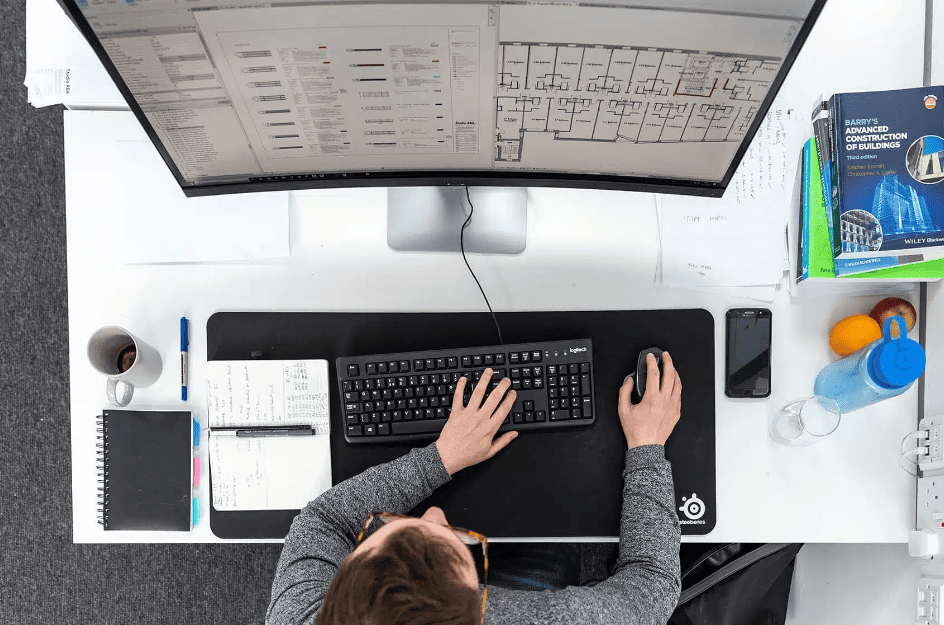In this article, you will learn:
- How Photoshop and InDesign can transform basic CAD site plans.
- Techniques for adding realistic textures and lighting.
- Benefits of enhanced visual communication for stakeholder engagement.
The Importance of Visual Communication in Architecture
Visual communication plays a pivotal role in architecture and urban planning. It’s the medium through which architects convey their ideas, designs, and plans to clients, stakeholders, and the public. Effective visual communication can make complex concepts understandable and accessible to a broad audience.
Traditional CAD drawings, while precise and detailed, often pose a challenge for non-experts to interpret. These technical drawings are filled with symbols, lines, and annotations that require a certain level of expertise to fully comprehend. This complexity can create a communication gap between architects and stakeholders, leading to misunderstandings and potential project delays.
Enhanced presentations bridge this gap by transforming technical drawings into visually appealing and easily digestible images. By adding textures, colors, and realistic elements, architects can create representations that are not only accurate but also engaging. These enhanced visuals help stakeholders visualize the proposed design more vividly, fostering better understanding and appreciation.
Moreover, improved visual communication is crucial for project approvals and community acceptance. Stakeholders and community members are more likely to support a project when they can clearly see and understand the proposed changes. High-quality visual presentations can effectively communicate the benefits and aesthetics of a project, aiding in gaining necessary approvals and support.
In the next section, we’ll delve into the digital tools that make these enhanced presentations possible.
Overview of Digital Tools for Enhancing Site Plans
In the realm of architectural presentations, Photoshop and InDesign stand out as powerful tools for enhancing site plans. These digital tools offer a range of features that allow architects to transform basic CAD drawings into visually compelling presentations.
Photoshop is renowned for its versatility and extensive suite of tools for editing and manipulating images. In the context of site plans, Photoshop allows architects to:
- Add textures and colors to enhance the realism of their designs.
- Simulate natural lighting and shadow effects to give a better sense of space and depth.
- Incorporate background elements such as landscapes, sky, and surrounding buildings to provide context.
- Make precise adjustments and edits to ensure the visual presentation is both accurate and aesthetically pleasing.
InDesign, on the other hand, excels in layout and composition. It is the go-to tool for creating professional presentation boards and documents. With InDesign, architects can:
- Combine multiple elements from Photoshop and other sources into cohesive presentation boards.
- Utilize advanced typography and layout options to enhance readability and visual appeal.
- Create interactive PDFs with clickable elements, which can be highly engaging for stakeholders.
- Ensure consistency in design elements across different presentation materials, maintaining a professional and polished look.
Both tools are preferred over others because they offer a combination of depth, flexibility, and precision. Photoshop’s powerful editing capabilities, coupled with InDesign’s robust layout and design features, make them indispensable for creating site plan presentations that are both informative and engaging.
Next, we’ll explore how to transform CAD drawings with Photoshop step by step.
Transforming CAD Drawings with Photoshop
Transforming CAD drawings into visually appealing presentations with Photoshop involves several steps. Here’s a detailed guide on how to achieve this transformation effectively:
Step 1: Importing CAD Drawings into Photoshop
- Begin by exporting your CAD drawing in a format compatible with Photoshop, such as DWG, DXF, or PDF.
- Open Photoshop and import the CAD file by selecting
File > Openand choosing your exported file. - Ensure that the resolution and dimensions are set appropriately to maintain the quality and clarity of your drawing.
Step 2: Adding Textures and Colors
- Create new layers for each element of your site plan (e.g., buildings, roads, green spaces) to keep your work organized.
- Use the
Brush ToolandPaint Bucket Toolto add base colors to different elements. This helps in differentiating various components of the plan. - Apply textures to surfaces such as roads, grass, and water using the
Pattern OverlayorTexture Filloptions found in theLayer Stylesmenu. This step adds realism and depth to your drawing.
Step 3: Simulating Natural Lighting and Shadows
- To simulate lighting, use the
Gradient Toolto create subtle light gradients that mimic natural light sources. Adjust the blending modes (such as Multiply or Overlay) to achieve realistic lighting effects. - Add shadows by duplicating the layers of your elements, filling them with a dark color, and applying a Gaussian Blur filter. Adjust the opacity to make the shadows look natural.
Step 4: Incorporating Background Elements
- Include background elements like sky, neighboring buildings, and landscape features to provide context. This can be done by importing images or creating them using Photoshop’s drawing tools.
- Use layer masks to blend these elements seamlessly into your site plan.
Step 5: Refining Details and Adjustments
- Fine-tune your drawing by making precise adjustments with the
Pen Tool,Eraser Tool, and other selection tools. This ensures that all elements are clean and accurately represented. - Apply final adjustments to color balance, contrast, and brightness to enhance the overall visual appeal. This can be done using the
Adjustmentspanel.
Step 6: Maintaining Scale and Proportion Accuracy
- Throughout the process, ensure that all elements are accurately scaled and proportioned. Use guides and grids to maintain consistency and accuracy.
- Regularly compare your Photoshop work with the original CAD drawing to ensure no essential details are lost or misrepresented.
By following these steps, you can turn basic CAD drawings into visually rich presentations that effectively communicate your architectural vision. Next, we’ll discuss how to enhance these presentations further using InDesign.
Enhancing Presentations with InDesign
Once you have transformed your CAD drawings with Photoshop, the next step is to create a professional and engaging presentation using InDesign. Here’s how to effectively utilize InDesign to enhance your site plan presentations:
Step 1: Setting Up Your InDesign Project
- Start by creating a new document in InDesign. Go to
File > New > Documentand choose the appropriate page size and orientation for your presentation. - Set up margins, columns, and guides to help organize your layout. This will ensure a clean and structured design.
Step 2: Integrating Photoshop Elements
- Import your enhanced site plan from Photoshop into InDesign by selecting
File > Placeand choosing your Photoshop file. Ensure the image is linked rather than embedded to maintain quality and allow for easy updates. - Position your site plan on the page and resize it as needed, maintaining the correct aspect ratio to avoid distortion.
Step 3: Creating a Cohesive Layout
- Use the
Rectangle Tool,Ellipse Tool, andPolygon Toolto create shapes and backgrounds that frame your site plan. This helps in organizing different sections of your presentation. - Add text boxes to include titles, labels, and descriptions. Use consistent fonts and sizes to maintain a professional look.
- Employ InDesign’s alignment and spacing tools to ensure all elements are neatly aligned and evenly spaced.
Step 4: Enhancing Readability and Visual Appeal
- Utilize paragraph and character styles to standardize the appearance of text throughout your presentation. This ensures consistency and saves time when making global changes.
- Incorporate infographics, icons, and other visual aids to complement your site plan and provide additional context. These can be created in Photoshop or Illustrator and imported into InDesign.
Step 5: Adding Interactive Elements
- If you’re creating a digital presentation, consider adding interactive elements like clickable buttons, hyperlinks, and page transitions. These can enhance engagement and provide a dynamic experience for viewers.
- Use InDesign’s interactive tools found in the
Window > Interactivemenu to add these features.
Step 6: Finalizing Your Presentation
- Before finalizing, review your presentation for any errors or inconsistencies. Check for spelling mistakes, misaligned elements, and ensure that all links work correctly.
- Export your final presentation by going to
File > Export. Choose the appropriate format based on your needs (PDF for print or interactive PDF for digital presentations). Adjust the export settings to optimize quality and file size.
By following these steps, you can create a polished and professional presentation that effectively communicates your site plan to stakeholders. Next, we’ll discuss the practical benefits of these enhanced site plan presentations.
Practical Benefits of Enhanced Site Plan Presentations
Enhanced site plan presentations offer numerous practical benefits, significantly impacting project approvals, stakeholder engagement, and overall project success. Here’s a closer look at the key advantages:
Improved Stakeholder Understanding
- Clarity and Comprehension: Enhanced visuals bridge the gap between complex technical drawings and a layperson’s understanding. By adding textures, colors, and realistic elements, stakeholders can better grasp the proposed design, spatial relationships, and overall aesthetics.
- Engaging Presentations: Visually appealing presentations capture the attention of stakeholders, making meetings more engaging and productive. This engagement can lead to more meaningful discussions and feedback, helping refine the project to meet stakeholder expectations.
Facilitating Project Approvals
- Clear Communication: High-quality visuals help clearly communicate the design intent to decision-makers. This clarity can expedite the approval process, as stakeholders can easily see and understand the benefits and impact of the proposed design.
- Reduced Misunderstandings: Enhanced presentations reduce the risk of misunderstandings that can arise from interpreting traditional CAD drawings. This reduction in miscommunication can lead to smoother approval processes and fewer revisions.
Increased Community Acceptance
- Visualizing Impact: When presenting to the community, enhanced site plans allow residents to visualize the project’s impact on their environment. Realistic representations of how the project integrates with existing surroundings can alleviate concerns and garner support.
- Transparent Communication: Providing clear and detailed visual information fosters transparency, building trust with the community. Transparent communication is crucial for gaining community acceptance and support for the project.
Marketing and Client Communication
- Professionalism: High-quality presentations reflect professionalism and attention to detail, which can impress clients and potential investors. A polished presentation can enhance the firm’s reputation and credibility.
- Effective Marketing Tool: Enhanced visuals can be used in marketing materials, brochures, and online platforms to showcase the project. This effective communication tool can attract new clients and projects, demonstrating the firm’s capabilities and vision.
Enhanced Decision-Making
- Informed Decisions: Stakeholders can make more informed decisions when they have a clear visual understanding of the project. Enhanced presentations provide the necessary context and detail to evaluate design choices and their implications.
- Collaboration: Improved visual communication fosters collaboration among project teams, clients, and stakeholders. This collaborative approach can lead to innovative solutions and a more cohesive design process.
By leveraging digital tools like Photoshop and InDesign to create enhanced site plan presentations, architects can significantly improve their communication with stakeholders, streamline approval processes, and increase overall project success.
Conclusion
Leveraging digital tools like Photoshop and InDesign can transform basic CAD site plans into engaging and understandable visual presentations.
In this article, you learned:
- How Photoshop and InDesign can transform basic CAD site plans.
- Techniques for adding realistic textures and lighting.
- Benefits of enhanced visual communication for stakeholder engagement.
By enhancing your visual presentations, you can improve stakeholder understanding, facilitate project approvals, and increase community acceptance. These tools help bridge the gap between complex technical drawings and layperson comprehension, ultimately leading to more successful architectural projects.
As a natural next step, consider exploring online architecture, design, and archviz courses to further enhance your skills in digital presentations and other areas of architectural design. These courses offer comprehensive guides and tutorials that can help you master the tools and techniques discussed in this article, ensuring your presentations are always top-notch.